Yes, it is possible to use Google assistant on a laptop with any Windows 7,8,9, or 10. You have to do some settings in google to use the google assistant feature in it. If you are thinking that is it possible to use Google Assistant on your laptop or computer so the answer is yes. Of course, you can use it. Now you will think how can we use Google assistant on a laptop windows 7?
Below are the steps are given that you should follow to use the google assistant feature on a laptop or computer.
Steps to use Google assistant on your Laptop or Computer:
If you want to use Google Assistant using Emulator on your PC so follow the steps given below. But If you want to use Google Assistant without using Emulator So, read the next headline below.
1. Firstly you have to install an emulator on your laptop or computer. You can install an emulator such as LDPlayer, MEmu, bluestack, etc.
2. If you want to install the best emulator for your laptop or computer that could function well even if your device is low end or high end. So click on the link.
3. After installing the emulator on your PC.
4. You can open it and start using google with Google assistant in it.
If you do not want to download any Emulator on your PC and want to use Google Assistant on your PC. So there are some easy tricks that you can use to enjoy the service of Google Assistant on your PC.
Use Google Assistant on PC without installing any Emulator
In this paragraph, we are going to show you some easy tricks that you can use to enjoy the Google Assistant service on your PC without downloading any Emulator. I know you have ever thought in your mind: Can we use Google assistant on a laptop windows 7? and In this paragraph, you will get the answer of your question.
1. Firstly you have to download a file on your PC. The link to that website is given below. Click here and scroll down then you will see an interface like this given below. Click on the .exe file if you are downloading it in windows and if you want it for Linux and Mac you have to click on other.
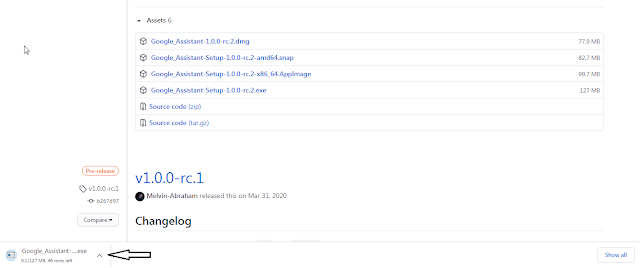
2. When you click on the .exe file as shown in the above image. So your downloading will start automatically. After downloading started you will see the interface like this given below. Wait till downloading.
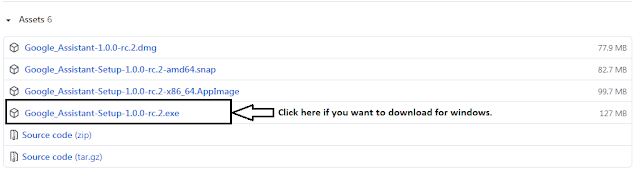
3. Once downloading is completed open that file and install it. The installation process is the same as all files have. It is as usual. See the image given below to understand the installation process completely.
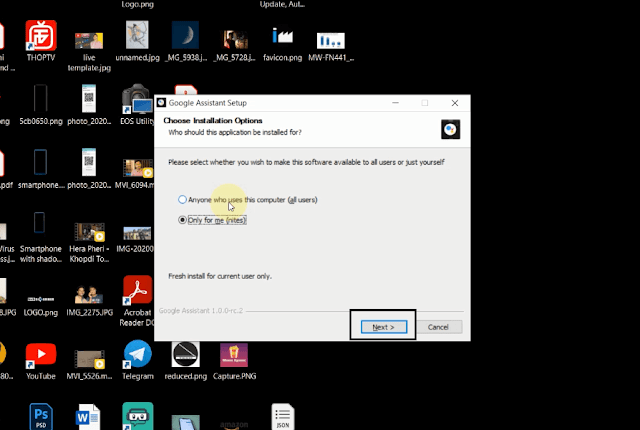
4. After you successfully installed this file. You will see the logo of the Google Assistant program on your desktop or the location you choose to save it while installing it. Just the same as shown in the below image.
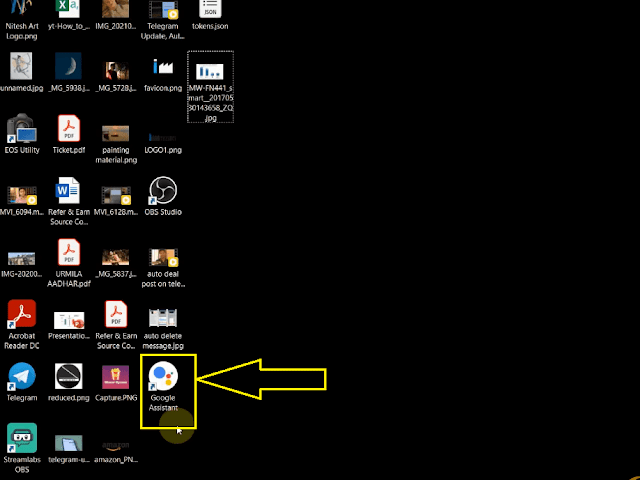
5. After the Google Assistant program is added to your desktop. Now you have to launch it to use it. We are not showing the complete launch procedure of Google Assistant here. If you want to launch it. So launch yourself otherwise. We told the complete process in a single video given at bottom of this article. You can checkout that video for your help. Maybe you will find that video helpful.
Can we use google assistant on a laptop windows 7
For extra information you can read about Google Assistant given below:
What is Google Assistant?
Google Assistant is a program that is launched by Google. This program works on artificial intelligence technology that is powered by a virtual assistant. We usually use the Google Assistant program to make our day-to-day life easy. Google Assistant is a program that is primarily available on our smartphones or mobile and various other smart home devices. Unlike the company’s old virtual assistant that is Google Now, the Google Assistant has the capability to engage in two-way conversations.
Assistant debuted in May 2016 as part of Google’s Allo messaging app and its Google Home voice-activated speaker. After a period of exclusivity on Pixel and Pixel XL smartphones, it started rolling out to other Android devices in February 2017, including third-party smartphones and Android Wear (now Wear OS), and was released as a standalone app on iOS. the operating system in May 2017.
Along with the announcement of an SDK in April 2017, the wizard has been further extended to support a wide variety of devices, including cars and home appliances with intelligent third-party. The functionality of the Assistant may also be enhanced by third-party developers.
Using Google Assistant, you can do several important things such as:
- Make quick phone calls (e.g. “Call Dad.”)
- Send text messages (e.g. “Text my Best friend.”)
- Email your Manager (e.g. “Here is the latest datasheet or report and many other projects.”)
- Set reminders.
- Set calendar events (e.g. “Google assistant please set a calendar event for lunch with Johny tomorrow from 2 p.m to 4 p.m.”)
- Play music (e.g. “Play NCS music on YouTube.”)
- Navigate places (e.g. “Get me directions to Hotel nearby me.”)
- Weather information (e.g. “Do I need a raincoat today?”)
At the beginning the period after launching Google Assistant the users are primarily interacting with the Google Assistant through a natural voice, although keyboard input is also supported.
Similar in nature and in the same manner to Google Now, the new program of Google is Google Assistant is able to do several things on your smartphone or any smart device such as: Search the Internet or find anything in Google, schedule events, and set reminders or alarms, adjust hardware settings on user’s device, display information from the user’s Google account, etc.
The creator company Google of the Google Assistant program also announced that this assistant will be able to identify objects and has the capability to collect visual information through the device’s camera and supports purchasing products and sending money through its AI technology.
At CES 2018, the first Assistant-powered smart displays (smart speakers with video displays) were announced, with the first released in July 2018. As of 2020, Google Assistant is already available on over a billion devices. Google Assistant is available in over 90 countries and in over 30 languages and is used by over 500 million users each month.
Features of Google Assistant
- Google Assistant supports smart home navigation.
- Google Assistant accesses information that can either be personal or impersonal from a user.
- Google Assistant makes it easy for us to send messages, receive calls, and play games with it on your single voice command.
- Google Assistant can browse the internet to discover new information for users.
- Google Assistant creates timers for the user.
- Google Assistant is supported to send messages on your behalf. It can help you send messages on your single voice command.
- Google Assistant can play games with you and even control your music system.
- Google Assistant has access to open apps and read your notifications to you.
- Using Google Assistant get quick answers to bugging questions fast by using Google assistant instead of manually searching the internet.
- You can take any help and advice from Google Assistant and also can talk to him like your friend.
How did you find this article? If you find this article helpful so tell us in the comment box and if you want any kind of change in this article so you can contact us in the contact us form or in the comment box below.
