How to enable voice search in chrome pc
Hello friends today I will tell you about How to enable voice search in chrome pc, if you want to search in Google and tap on option of voice search then it shows voice search has been turned off. Today I am going to solve this problem and tell you How to enable voice search in chrome pc so read the complete article carefully.
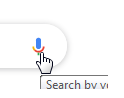 |
How to enable voice search in chrome pc |
If you have less typing skills or don’t want to type then Google voice search helps you much but now when it is disable and showing you voice search has been turned off then it become a serious problem to user who want to use Google search without typing or want to do voice search.
Now I am going to tell you voice search has been turned off problem there are some tips which you need to follow to turn on your voice search in Google chrome in pc (Computer/ laptop).
To check why your voice search in Google chrome is not working you need to click on voice search option then you will get voice search has been turned off you have to click on details.
Now you will get an article where you can see that you have to allow your microphone permission in Google to enable your voice search in chrome pc.
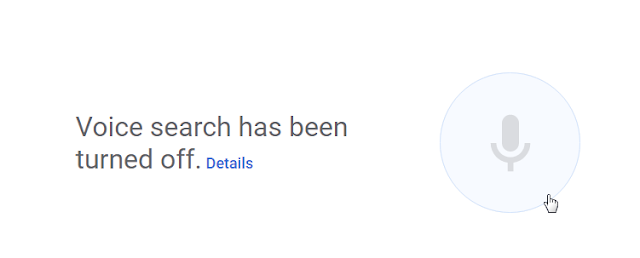 |
| How to enable voice search in chrome pc |
So to allow your microphone permission in Google to enable your voice search in chrome pc you have to follow the simple steps:-
· Open your Google chrome first
· Now you can see three dots at top right corner of your pc screen you have to tap on that
· Now many options will open in front of you, you have to find the options of settings in it
· You have to tap on settings option
· Now a new page will open in front of you
· You can see three lines option at the top left corner of the page
· You have to tap on three lines option at the top left corner of the page
· Now you can see many options there you have to find advanced option in them
· You have to click on advanced option
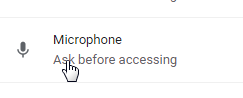 |
| How to enable voice search in chrome pc |
· Now you can see more options are open in front of you, you have to find for privacy and security option
· Now you have to click on privacy and security option
· Now a new page will open in your pc you have to search for a option content settings and click on it
· Now a new page will open you have to find for microphone option and tap on it
· After clicking on option of microphone you can see there will we open a page of microphone in which many options are given
· At first you have to select which microphone is connected to your computer or laptop
· Now you can see some websites in the icon of block. These are those websites to whom you have blocked the permission of access of microphone
· You can also see some websites in allow option these are those websites to whom you have allowed the permission of access of microphone
· You have to delete the option of website Google from the option of block
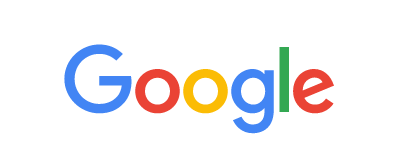 |
| How to enable voice search in chrome pc |
· You can delete any option of website from the option of block by just tapping on dustbin option given at side of the website
· Now you have to open Google chrome again
· You have to click on voice search option
· Now you can see a popup you have to click on allow option to allow microphone
After completing the following steps you will be able to do voice search in chrome pc.
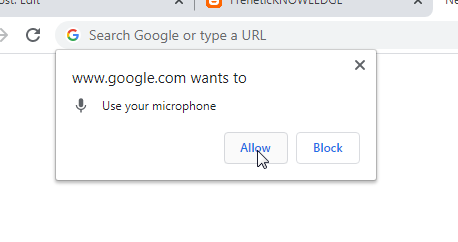 |
| How to enable voice search in chrome pc |
